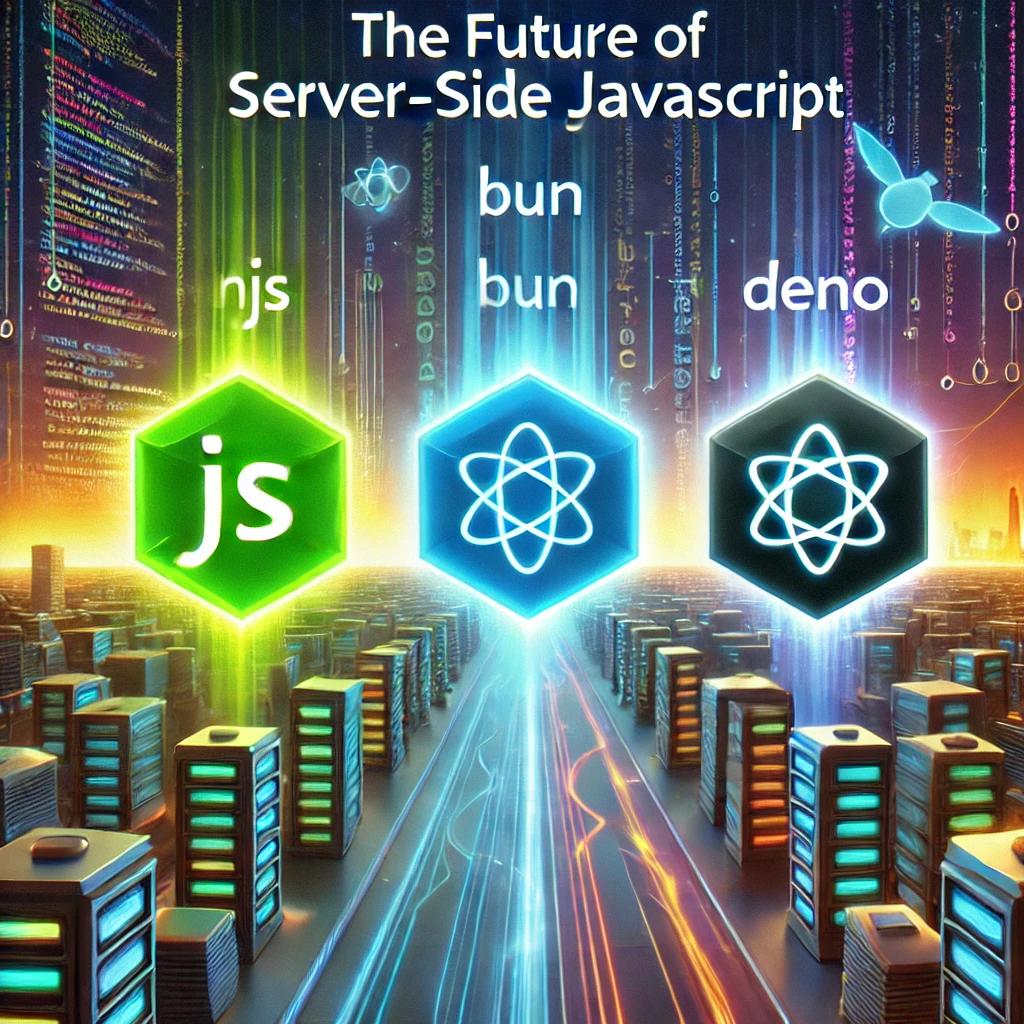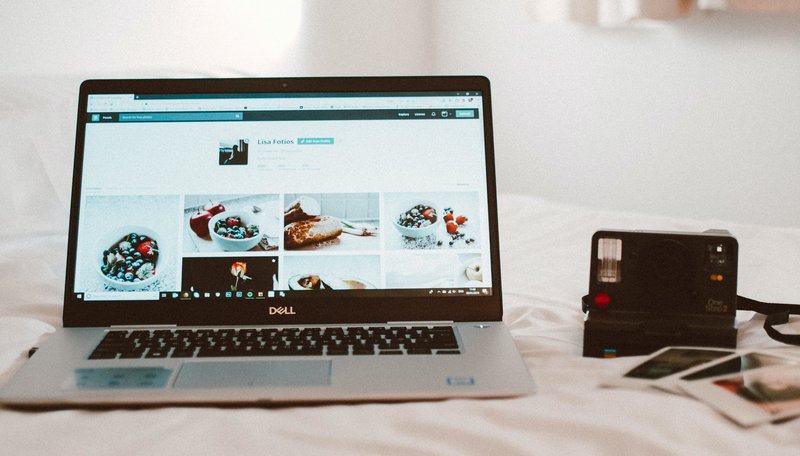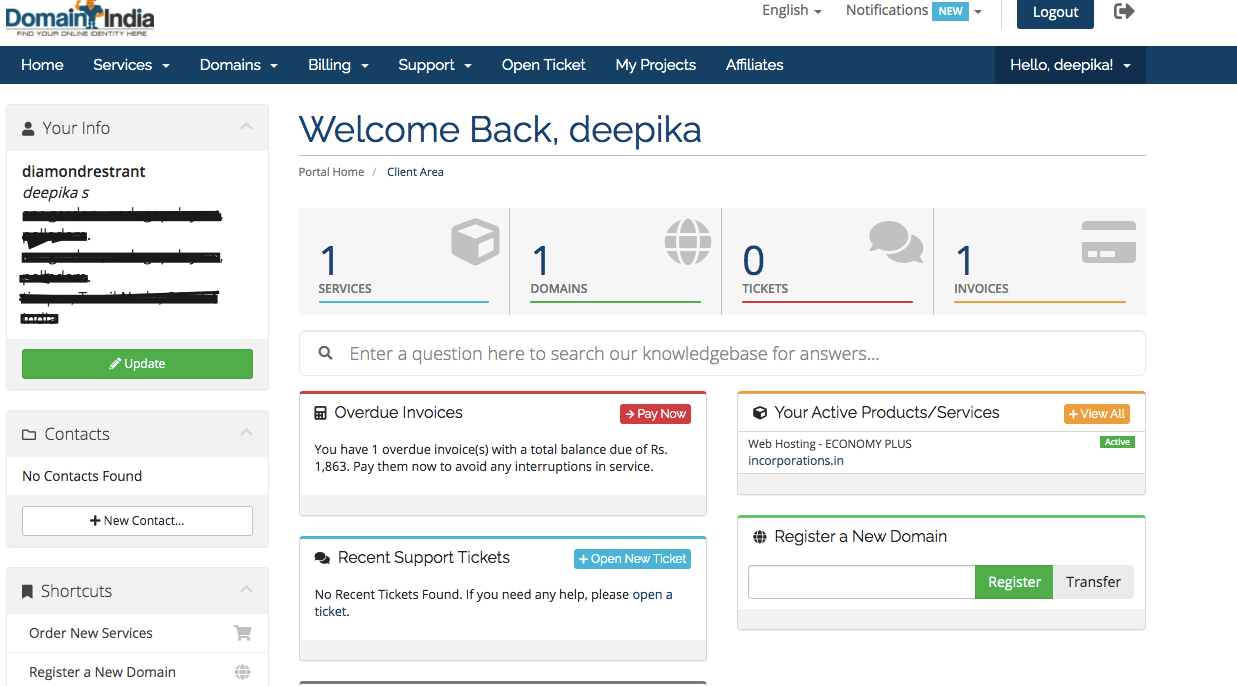🌟 Master the Art of Designing Professional and Beautiful Articles 🌟
In the fast-paced digital world, capturing your audience’s attention within seconds is essential. Whether you’re crafting a blog post, technical documentation, or marketing content, design plays a pivotal role in how your content is perceived.
A stunning design doesn’t just make your articles look good—it enhances readability, simplifies complex topics, and leaves a lasting impression.
What You’ll Learn from This Guide ✅
This step-by-step guide will empower you to:
- 🎨 Choose the perfect color schemes and layouts for your articles.
- ✍️ Create content that’s readable, engaging, and professional.
- 🚀 Implement designs seamlessly in platforms like WordPress and Elementor.
Why This Guide is for You 🎯
- Struggling to make your content visually appealing? We’ve got you covered!
- Want to increase audience engagement? Learn proven design principles.
- Looking for actionable tips? Explore practical examples and reusable templates.
🚀 Ready to Transform Your Articles? Let’s Get Started! 🚀
Dive into the Table of Contents below and unlock the secrets to visually captivating designs.
Table of Contents:
1. Introduction to Visually Engaging Article Design
- 🌟 Importance of Visual Appeal in Professional Articles
- 🚀 How Design Enhances Readability and User Experience
2. Key Design Elements for Professional Articles
- 🎨 Background Colors and Gradients
- ✍️ Fonts and Typography
- 📐 Layouts and Spacing
- 🔆 Use of Icons and Emojis
3. Design Variations with Sample Code
- 🖌️ Elegant and Modern Design
- 🌻 Warm and Inviting Design
- 💼 Professional and Sleek Design
- 🎉 Vibrant and Eye-Catching Design
- 📑 Minimalist and Clean Design
- 🌟 Additional Creative Ideas
4. Best Practices for Creating Engaging Designs
- 🔑 Maintaining Consistency Across Pages
- ✅ Optimizing for Accessibility and Responsiveness
- 📊 Using Elementor for WordPress Integration
5. Step-by-Step Guide: Implementing Designs
- 🛠️ Setting Up the Design in WordPress
- 🖼️ Using Elementor for Customization
- 🌐 Preview and Publish
6. Common Mistakes to Avoid
- ❌ Overloading with Too Many Colors or Fonts
- ❌ Ignoring Mobile Responsiveness
7. Conclusion and Call to Action
- 🎯 Why Good Design Matters
- 🚀 Next Steps: Elevating Your Blog’s Visual Appeal
8. Bonus Resources
- 📚 Tools and Resources for Design Inspiration
- 📤 Sample Designs for Direct Implementation
- 🌟 Advanced Elementor Tips for Stunning Layouts
1. Introduction to Visually Engaging Article Design
🌟 Why Visual Appeal is Key to Professional Articles 🌟
In the ever-evolving digital landscape, first impressions matter. A visually engaging article isn’t just aesthetically pleasing—it’s a tool to captivate readers, boost engagement, and ensure your message is heard.
Whether you’re writing a blog, technical documentation, or a marketing piece, a compelling design transforms your content into an experience.
🚀 The Power of Design in Enhancing Readability and User Experience 🚀
A well-designed article ensures that readers can easily navigate, understand, and retain your content. Here’s how thoughtful design improves the user experience:
✅ Clarity: Structured layouts with headers, bullet points, and whitespace make information digestible.
✅ Engagement: Icons, emojis, and color-coded sections draw attention to key points, keeping readers interested.
✅ Accessibility: Clean fonts, responsive layouts, and proper contrasts cater to diverse audiences, including mobile users.
✅ Retention: Readers are more likely to remember visually impactful content, boosting long-term value.
What You’ll Gain from This Guide 🎯
By the end of this guide, you’ll learn:
- ✅ Proven design principles for creating visually appealing articles.
- ✅ Step-by-step methods to implement these designs in WordPress and Elementor.
- ✅ Inspiration and sample layouts to elevate your content game.
Call to Action: Let’s Dive In!
This guide is crafted to empower you with practical insights and actionable tips to make your articles stand out. Let’s get started and unlock the true potential of your content design!
2. Key Design Elements for Professional Articles
🎨 Background Colors and Gradients
The right background color sets the tone for your article, creating a welcoming and professional environment for readers. Here’s how to choose the perfect background:
- Light Colors: Use soft pastels (e.g., #f0f8ff or #fff4e6) for a calming effect.
- Gradients: Create subtle gradients (e.g., #e8f4fa to #dbeaff) for a modern and dynamic look.
- Contrast: Ensure sufficient contrast between the background and text for readability.
- Examples:
- A calming blue gradient for technical content.
- A warm beige tone for lifestyle or personal blogs.
✍️ Fonts and Typography
Typography is more than just text—it’s how your words come to life. Choose fonts and styles that balance professionalism with readability:
- Font Choices:
- Sans-serif Fonts (e.g., Arial, Helvetica): Clean and modern, great for online readability.
- Serif Fonts (e.g., Georgia, Times New Roman): Traditional and elegant, ideal for formal content.
- Font Size: Use a base size of 16px for body text and larger sizes for headers.
- Styling:
- Bold: For highlighting key terms.
- Italic: For emphasis or quotes.
- Caps: For short, attention-grabbing headers.
- Line Spacing: Maintain a line height of 1.5 to 1.8 for comfortable reading.
📐 Layouts and Spacing
A well-structured layout enhances flow and ensures readers stay engaged:
- Headers and Subheaders: Use clear, consistent formatting (e.g., H1 for titles, H2 for sections).
- White Space: Allow breathing room around text, images, and sections for better readability.
- Bullet Points and Lists: Use these to simplify complex information.
- Alignment: Keep text left-aligned for easy scanning, and center-align only for titles or key statements.
- Examples:
- Divide content into sections with borders or subtle shading.
- Add padding to ensure content doesn’t feel cramped.
🔆 Use of Icons and Emojis
Icons and emojis add personality and context, breaking monotony and guiding readers’ attention.
- Icons: Use icons to represent concepts visually (e.g., 📚 for resources, 🛠️ for tools).
- Emojis: Add a touch of relatability (e.g., 🌟 for highlights, ✅ for checklists).
- Placement:
- Near headers to emphasize sections.
- Inline with text for interactive engagement.
- In callout boxes to draw attention to tips or key points.
- Examples:
- “🎯 Key Takeaways” for summarizing points.
- “🔧 Tools and Tips” to introduce resources.
3. Design Variations with Sample Code
Here are multiple design variations with sample HTML code to implement visually engaging layouts for your articles. These examples are tailored for professional blogs and can be customized further to match your branding.
🖌️ Elegant and Modern Design
<div style="background-color: #e6f7ff; padding: 20px; border-radius: 15px; font-family: 'Arial', sans-serif; color: #003366;">
<h2 style="color: #005580; text-align: center;">✨ Elegant and Modern Design ✨</h2>
<p>
This design uses soft gradients and clean fonts to create a modern look, perfect for professional blogs or technical documentation.
</p>
<ul style="list-style-type: disc; padding-left: 20px; color: #003366;">
<li>✔ Clean, professional fonts</li>
<li>✔ Rounded corners for a modern feel</li>
<li>✔ Subtle background gradient</li>
</ul>
</div>
🌻 Warm and Inviting Design
<div style="background-color: #fff8e6; padding: 25px; border: 1px solid #ffa726; border-radius: 10px; font-family: 'Verdana', sans-serif; color: #bf360c;">
<h2 style="font-weight: bold; color: #d84315;">🌞 Welcome to a Warm and Inviting Design 🌞</h2>
<p>
Ideal for personal blogs or lifestyle articles, this design uses warm tones to create a cozy and approachable feel.
</p>
<ul style="list-style-type: circle; padding-left: 30px; color: #bf360c;">
<li>🎯 Comfortable color palette</li>
<li>🎯 Rounded edges and soft borders</li>
<li>🎯 Friendly font with clear readability</li>
</ul>
</div>
💼 Professional and Sleek Design
<div style="background-color: #f5f5f5; padding: 20px; border: 2px solid #333; border-radius: 8px; font-family: 'Roboto', sans-serif; color: #222;">
<h2 style="color: #444; border-bottom: 2px solid #222; padding-bottom: 10px;">🚀 Professional and Sleek Design 🚀</h2>
<p style="font-size: 15px;">
This layout is perfect for corporate blogs and technical documentation. The sleek design adds authority and professionalism to your content.
</p>
<ul style="margin-top: 15px;">
<li style="margin-bottom: 8px;">📌 Clear font hierarchy</li>
<li style="margin-bottom: 8px;">📌 Structured layout with borders</li>
<li style="margin-bottom: 8px;">📌 Minimalistic and clean colors</li>
</ul>
</div>
🎉 Vibrant and Eye-Catching Design
<div style="background: linear-gradient(135deg, #ff9a9e, #fad0c4); padding: 20px; border-radius: 10px; font-family: 'Georgia', serif; color: #fff;">
<h2 style="text-align: center; color: #fff; text-shadow: 1px 1px 2px #333;">🌟 Vibrant and Eye-Catching Design 🌟</h2>
<p style="text-align: justify; line-height: 1.8;">
Make your content pop with this bright and dynamic design, ideal for creative blogs or promotional content.
</p>
<ul style="padding-left: 20px;">
<li>✔ Bold gradients for a lively feel</li>
<li>✔ Elegant serif fonts</li>
<li>✔ Contrasting text colors for readability</li>
</ul>
</div>
📑 Minimalist and Clean Design
<div style="background-color: #ffffff; padding: 15px; border: 1px solid #ddd; border-radius: 5px; font-family: 'Arial', sans-serif; color: #555;">
<h2 style="color: #333;">📘 Minimalist and Clean Design 📘</h2>
<p style="font-size: 14px; line-height: 1.5;">
This layout emphasizes simplicity and clarity, making it ideal for professional or educational blogs.
</p>
<ul>
<li>🎯 Simple color scheme</li>
<li>🎯 Ample white space for readability</li>
<li>🎯 Focused on content with minimal distractions</li>
</ul>
</div>
🌟 Additional Creative Ideas
- Dark Mode Design:
- Use a dark background with light text for tech blogs.
- Example:
background-color: #1e1e1e; color: #ffffff;.
- Interactive Cards Design:
- Implement hover effects or collapsible sections for dynamic engagement.
- Nature-Inspired Design:
- Use greens and earth tones for blogs related to the environment or wellness.
4. Best Practices for Creating Engaging Designs
🔑 Maintaining Consistency Across Pages
Consistency is key to building a professional and cohesive experience for your readers. A well-maintained design language helps establish your brand identity and ensures a seamless navigation experience.
- Uniform Fonts and Styles:
- Use the same fonts for headers, body text, and callouts across all articles.
- Set a predefined hierarchy for headings (H1, H2, H3) and stick to it.
- Color Palette:
- Choose a complementary set of colors (e.g., primary, secondary, accent) and apply them consistently across elements like buttons, headings, and backgrounds.
- Reusable Elements:
- Create reusable design blocks for headers, footers, and call-to-action (CTA) sections. Tools like Elementor in WordPress can simplify this process.
- Example:
<div style="background-color: #f0f8ff; padding: 15px; border-radius: 5px; color: #005580;">
<h2 style="font-family: Arial;">Consistency Matters</h2>
<p>Ensure all pages use the same font, color palette, and layout structure for a polished look.</p>
</div>
✅ Optimizing for Accessibility and Responsiveness
Accessible design ensures that your content is usable by all readers, including those with disabilities. Responsive design guarantees that your article looks great on any device.
- Accessibility:
- Use high-contrast text and backgrounds for readability.
- Add alt text for images to help visually impaired readers using screen readers.
- Use ARIA (Accessible Rich Internet Applications) labels for interactive elements.
- Avoid relying solely on color to convey information (e.g., “Click the green button”).
- Responsiveness:
- Implement a mobile-first design approach to ensure your article looks good on smartphones.
- Use percentages for widths and relative units like
emorreminstead of fixed pixel values. - Test designs on multiple devices to ensure proper scaling and alignment.
- Example Code:
<div style="background-color: #ffffff; padding: 15px; border: 1px solid #ccc; border-radius: 5px;">
<h2 style="font-size: 1.5rem; color: #333;">Optimized for All Devices</h2>
<p style="font-size: 1rem; line-height: 1.6;">
This section scales perfectly on desktops, tablets, and mobile devices. Fonts, images, and layouts adapt seamlessly for a smooth experience.
</p>
</div>
📊 Using Elementor for WordPress Integration
Elementor is a powerful page builder that allows you to design beautiful, engaging articles without needing coding skills. Here’s how to leverage it for your designs:
- Pre-Designed Templates:
- Use Elementor’s pre-built templates for headers, content blocks, and CTAs to save time.
- Customize these templates with your color palette and fonts.
- Drag-and-Drop Interface:
- Add text, images, videos, and interactive widgets with a simple drag-and-drop interface.
- Use Elementor’s spacing tools to create well-balanced layouts.
- Global Settings:
- Define global fonts, colors, and padding for consistent design across your blog.
- Responsive Editing:
- Use Elementor’s responsive design preview to tweak layouts for mobile, tablet, and desktop views.
- Example Elementor Workflow:
- Add a Section: Insert a new section and select a two-column layout.
- Insert Widgets: Drag text, image, and button widgets into the columns.
- Customize Styling: Adjust fonts, colors, and padding in the style tab.
- Preview and Publish: Use Elementor’s live preview to ensure your design looks great before publishing.
Why These Practices Matter
By following these best practices, you ensure your articles are:
- Consistent: Building trust and recognition with readers.
- Accessible: Reaching the widest possible audience.
- Responsive: Delivering an excellent user experience on any device.
These foundational practices elevate your blog’s professionalism, keeping readers engaged and eager to return for more.
5. Step-by-Step Guide: Implementing Designs
🛠️ Setting Up the Design in WordPress
Before diving into design customization, ensure your WordPress site is ready for editing:
- Install a Page Builder Plugin:
- Go to your WordPress Dashboard → Plugins → Add New.
- Search for Elementor and click “Install” and “Activate.”
- Choose a Compatible Theme:
- Use a theme optimized for Elementor, like Hello Elementor or Astra.
- Go to Appearance → Themes → Add New and search for your preferred theme.
- Set a Blank Page Layout:
- Create a new page: Pages → Add New.
- Under “Page Attributes,” set the template to “Elementor Full Width” or “Canvas” to eliminate unnecessary elements like sidebars or headers.
🖼️ Using Elementor for Customization
Now that your foundation is ready, you can create stunning designs using Elementor:
- Launch Elementor Editor:
- Open the page you created in WordPress.
- Click “Edit with Elementor” to enter the drag-and-drop interface.
- Add Sections and Columns:
- Click the “+” icon to add a new section.
- Choose a layout, such as a single-column or multi-column structure.
- Insert Widgets:
- Drag and drop widgets like Heading, Text Editor, Image, or Button into your columns.
- Use Divider and Spacer widgets to create clear boundaries and white space.
- Customize Styling:
- Click on a widget → Go to the Style tab:
- Typography: Set font family, size, and line height.
- Colors: Choose text and background colors.
- Spacing: Adjust padding and margins for proper alignment.
- Click on a widget → Go to the Style tab:
- Use Global Styles:
- Go to Elementor → Settings → Site Settings:
- Define global fonts, colors, and buttons for consistent branding.
- Go to Elementor → Settings → Site Settings:
- Add Visual Elements:
- Use Background Images or Gradients for sections to make them visually appealing.
- Add Icons or Emojis to headings or lists for engagement.
🌐 Preview and Publish
- Preview Your Design:
- Click the “Eye” icon in the bottom-left corner to preview your page.
- Check the design on different devices using Elementor’s Responsive Mode (mobile, tablet, desktop).
- Test Responsiveness:
- Ensure fonts, images, and layouts adapt seamlessly to smaller screens.
- Adjust padding and margin settings for mobile view if necessary.
- Save Your Design:
- Click “Save as Draft” to keep your changes without publishing.
- Use “Save as Template” to reuse the layout on future pages.
- Publish Your Page:
- Once satisfied, click the green Publish button to make your design live.
Pro Tips for Using Elementor
- Reusable Templates: Save sections or pages as templates to speed up future designs.
- Animations: Add subtle animations (e.g., fade-in or slide) to make your design dynamic.
- Custom CSS: Use Elementor Pro for advanced customizations with CSS.
- Plugins: Enhance Elementor with plugins like Essential Addons or Elementor Extras for additional widgets.
This step-by-step guide ensures your WordPress designs are professional, responsive, and visually appealing. By leveraging Elementor’s capabilities, you can create engaging pages that captivate your audience.
6. Common Mistakes to Avoid
❌ Overloading with Too Many Colors or Fonts
- Problem: Using an excessive variety of colors or fonts creates visual chaos, overwhelming readers and detracting from your content’s message.
- Best Practices:
- Stick to a consistent color palette (e.g., primary, secondary, and accent colors).
- Limit your font choices to two complementary fonts—one for headings and one for body text.
- Use bold or italic styles sparingly for emphasis.
- Tip: Test your design by viewing it as a reader. If it feels too “busy,” simplify it.
❌ Ignoring Mobile Responsiveness
- Problem: A design that looks great on desktops but breaks on mobile devices can frustrate your audience and increase bounce rates.
- Best Practices:
- Use responsive design tools like Elementor’s Mobile View to preview your content on smartphones and tablets.
- Optimize font sizes and button placements for touchscreens.
- Avoid fixed-width elements; instead, use percentage-based layouts to ensure scalability.
- Tip: Regularly test your site on different devices and browsers to catch and fix responsiveness issues.
7. Conclusion and Call to Action
🎯 Why Good Design Matters
Great design is more than just aesthetics; it’s about creating an enjoyable and intuitive user experience. A well-designed blog:
- Builds trust and credibility with readers.
- Increases engagement, encouraging users to explore more content.
- Improves retention, leaving a lasting impression.
By focusing on design, you ensure that your content is both impactful and accessible, allowing your audience to connect with your message seamlessly.
🚀 Next Steps: Elevating Your Blog’s Visual Appeal
- ✅ Start by applying the best practices and design principles outlined in this guide.
- ✅ Use Elementor templates and reusable sections to streamline your design process.
- ✅ Experiment with animations, icons, and backgrounds to add unique touches to your articles.
Call to Action: Ready to elevate your blog’s design? Dive into the bonus resources below to unlock additional tools and tips!
8. Bonus Resources
📚 Tools and Resources for Design Inspiration
- Canva: Create professional graphics and design elements.
- Coolors: Generate harmonious color palettes.
- Font Pair: Find complementary font combinations.
- Unsplash/Pexels: Access high-quality, free stock images for backgrounds and visual elements.
📤 Sample Designs for Direct Implementation
- Elegant and Modern Design:
- Use soft gradients with clean sans-serif fonts.
- Warm and Inviting Design:
- Create friendly, approachable layouts with warm color palettes.
- Minimalist and Clean Design:
- Focus on simplicity and readability.
🌟 Advanced Elementor Tips for Stunning Layouts
- Global Settings: Define fonts and colors across your site for consistency.
- Custom CSS: Use Elementor Pro to enhance designs with custom CSS.
- Animations and Effects: Add parallax backgrounds, hover effects, and dynamic animations for interactivity.
- Third-Party Plugins: Expand Elementor’s capabilities with add-ons like Essential Addons or Premium Addons.