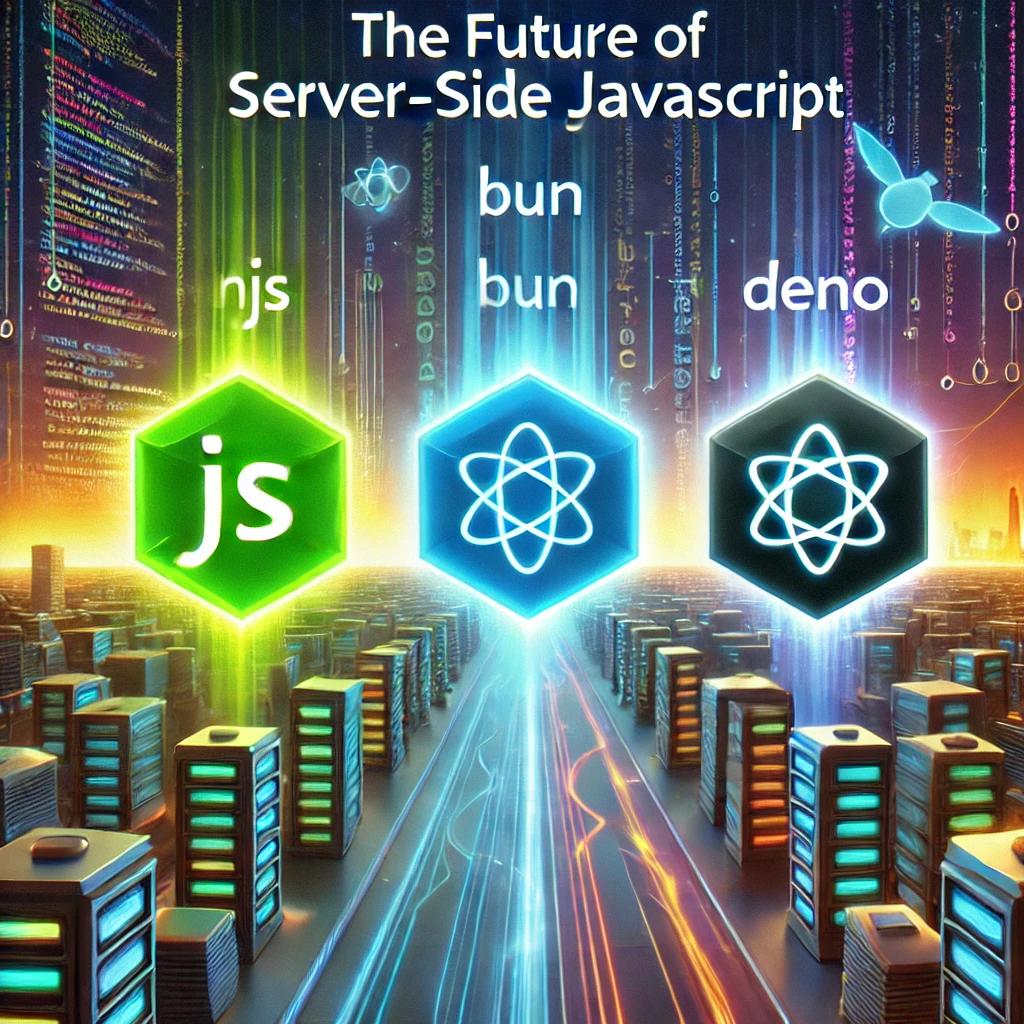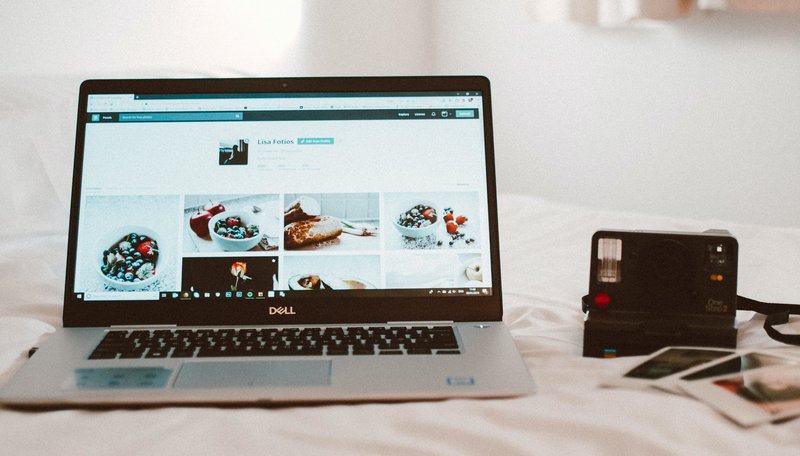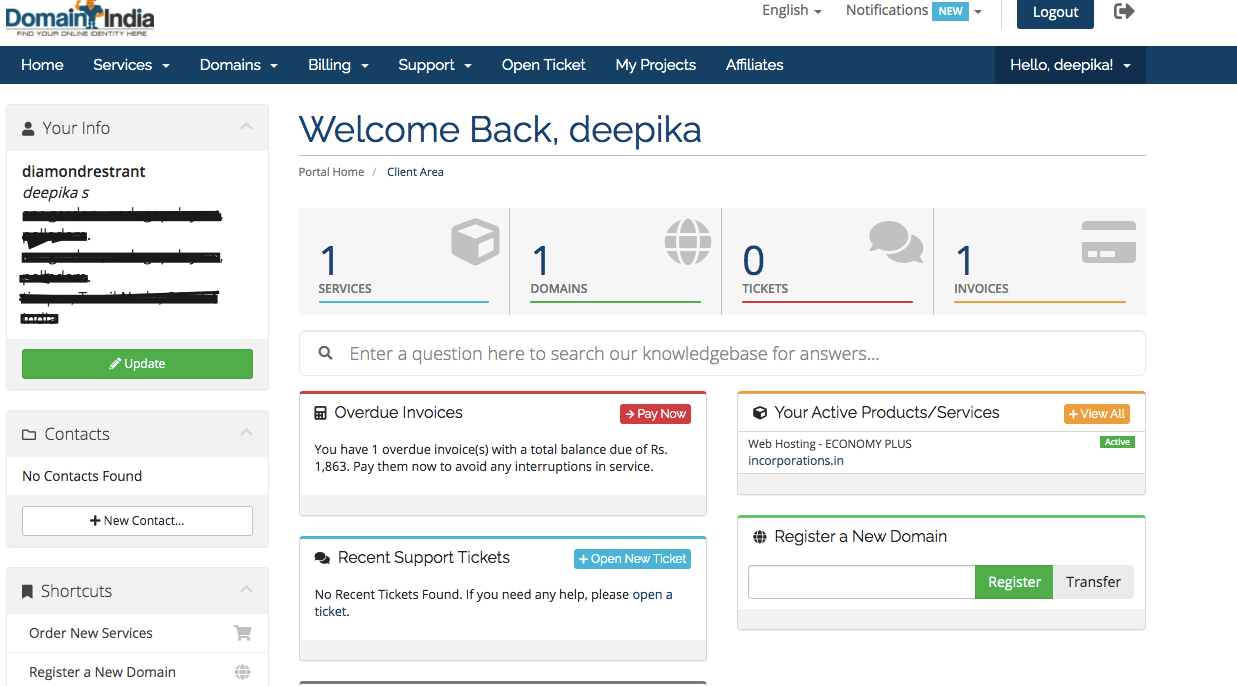Automate and Optimize: The Ultimate Handbook for WhatsApp Lead Management and Targeted Campaigns
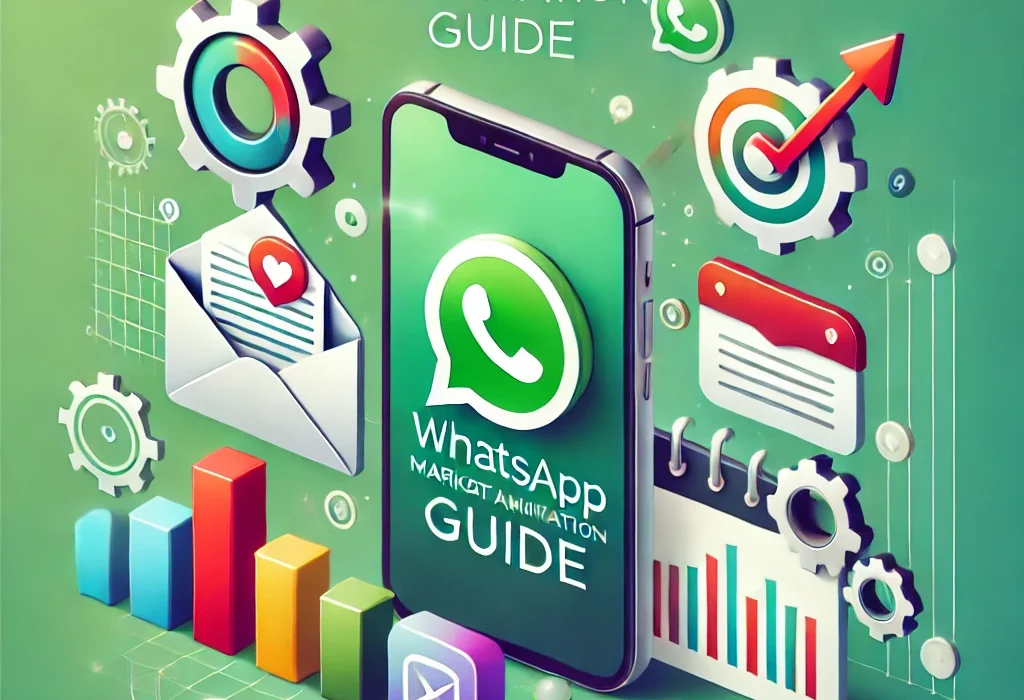
The Definitive Comprehensive Guide for Mastering WhatsApp Marketing
🌟 Table of Contents
1. Introduction to WhatsApp Lead Management and Marketing
1.1 Why WhatsApp for Lead Management and Campaigns? 📈
1.2 Key Benefits of Automating WhatsApp Marketing 💡
1.3 Challenges and Opportunities in WhatsApp Campaigns ⚙️
1.4 Overview of the WhatsApp Marketing System 🗺️
2. Phase 1: Setup and Configuration
2.1 Choosing the Right WhatsApp API:
- Meta’s WhatsApp Cloud API 🌐
- Twilio WhatsApp API 📩
2.2 Registering for API Access: - Setting Up a WhatsApp Business Account 🛠️
- Obtaining API Credentials (Access Token, Phone Number ID) 🔑
2.3 Configuring the Development Environment: - Setting Up a Local or Cloud-Based Environment 💻
- Tools and Frameworks for Development ⚙️
3. Phase 2: Backend Development
3.1 Setting Up a Lead Management Database:
- Database Options: MongoDB, MySQL, PostgreSQL 🗃️
- Designing a Schema:
- Name
- WhatsApp Number
- Category
- CreatedAt
3.2 Developing API Endpoints for Lead Management:
- POST /api/leads: Add new leads ✍️
- GET /api/leads/category/:category: Fetch leads by category 🔍
- POST /api/send-messages: Send targeted messages 📩
- PUT /api/leads/:id: Update lead details 🖊️
- DELETE /api/leads/:id: Delete leads 🗑️
3.3 Integrating the WhatsApp API: - Sending Messages Programmatically 📤
- Handling API Responses and Errors 🚦
3.4 Webhook Integration: - Capturing Delivery Receipts and User Responses 📲
4. Phase 3: Frontend Development
4.1 Creating a Lead Collection Form:
- Input Fields: Name, WhatsApp Number, Category 📋
- Validating and Submitting Form Data 📤
4.2 Building a Lead Management Dashboard (Optional): - Displaying Leads and Filtering by Category 📊
- Bulk Messaging Features 💬
- Metrics Dashboard for Campaign Performance 📈
4.3 Enhancing User Experience: - Mobile Responsiveness 📱
- Real-Time Updates with WebSockets 🌐
5. Phase 4: Campaign Design and Automation
5.1 Categorizing Leads for Targeted Campaigns 🎯
- Segmenting Leads into Groups: General, Premium, VIP
5.2 Designing Personalized Campaigns: - Templates for Different Campaign Goals 📝
- Dynamic Placeholders for Personalization ({name}, {category}) 🔀
5.3 Automating Campaign Schedules: - Using CRON Jobs or Queue Systems ⏰
- Implementing Retry Mechanisms for Failed Messages 🔄
5.4 Ensuring Campaign Compliance: - Managing Opt-Out Requests 🚫
6. Phase 5: Testing and Deployment
6.1 Testing the System:
- Validating API Endpoints with Postman ✅
- Unit and Integration Testing for Backend Services 🔬
6.2 Deploying the Application: - Backend Hosting: AWS, Azure, Domainindia.com, or DigitalOcean ☁️
- Frontend Hosting: Nginx or Apache 🌐
6.3 Securing Deployment: - HTTPS and SSL Implementation 🔒
- Securing API Endpoints Against Abuse 🚧
7. Phase 6: Monitoring and Optimization
7.1 Monitoring Campaign Performance:
- Using API Logs for Delivery and Engagement Metrics 📋
- Tools for Real-Time Monitoring: Grafana, ELK Stack 📊
7.2 Optimizing Campaign Strategies: - A/B Testing for Message Templates 🔬
- Analyzing Engagement Patterns for Higher Conversions 📈
7.3 Troubleshooting Common Issues: - Handling API Rate Limits ⏳
- Debugging Delivery Failures 🚨
8. Phase 7: Compliance and Scalability
8.1 Ensuring Legal Compliance:
- GDPR, WhatsApp Business Policies, and Data Privacy 🔒
8.2 Scaling the System for High Traffic: - Implementing Caching and Load Balancing ⚙️
- Using Distributed Databases for Scalability 🗄️
8.3 Advanced Scalability Techniques: - Docker and Kubernetes for Deployment 🚀
- Multi-Region Deployment for Global Campaigns 🌍
9. Additional Enhancements and Features
9.1 Security Best Practices for Data Protection 🔐
9.2 Advanced Analytics Dashboard for Campaign Metrics 📈
9.3 Integrating AI Chatbots for Lead Interaction 🤖
9.4 Multi-Language Support for Diverse Audiences 🌍
9.5 Customizable Messaging Templates for Campaign Flexibility 📝
10. Conclusion and Actionable Steps
10.1 Recap of the Complete System 🛠️
10.2 Steps to Launch Your WhatsApp Marketing Campaign 🚦
10.3 Future Trends in WhatsApp Marketing 🔮
1. Introduction to WhatsApp Lead Management and Marketing
1.1 Why WhatsApp for Lead Management and Campaigns? 📈
WhatsApp has evolved into more than just a messaging app; it’s now a powerful tool for businesses to connect with their customers. Here’s why:
- Global Reach: Over 2 billion active users worldwide 🌍, making it the most widely used messaging platform.
- High Engagement: WhatsApp messages have an open rate of over 98%, with most messages being read within minutes.
- Personalized Communication: Direct, one-on-one interactions help build stronger relationships with leads and customers.
- Cost-Effective Marketing: Unlike traditional advertising channels, WhatsApp campaigns are budget-friendly yet highly impactful.
💡 Fun Fact: Studies show that personalized WhatsApp messages can improve customer engagement by up to 3x compared to generic messages.
1.2 Key Benefits of Automating WhatsApp Marketing 💡
Automation takes WhatsApp marketing to the next level by saving time and ensuring consistent communication. Benefits include:
- Scalability: Handle thousands of leads and campaigns simultaneously.
- Efficiency: Reduce manual effort through automation, allowing your team to focus on strategy.
- Consistency: Deliver messages on time, every time, using scheduled campaigns ⏰.
- Improved ROI: Targeted campaigns result in higher conversion rates and better resource utilization 💰.
- Personalization at Scale: Automation enables customized messaging for each lead based on their preferences and behavior 🎯.
1.3 Challenges and Opportunities in WhatsApp Campaigns ⚙️
Challenges:
- Compliance: Adhering to WhatsApp Business policies and GDPR regulations 🔒.
- API Limitations: Understanding rate limits and message templates.
- User Opt-Ins: Ensuring leads voluntarily opt-in for communications.
Opportunities:
- Leverage rich media (images, videos, audio) to create engaging campaigns.
- Use chatbots for instant customer responses, reducing wait times.
- Track and optimize campaigns using delivery and engagement analytics 📊.
1.4 Overview of the WhatsApp Marketing System 🗺️
A complete WhatsApp marketing system includes:
- Lead Management: Collecting and organizing customer details like name, number, and preferences.
- Campaign Design: Creating personalized messages and content templates.
- Automation Tools: Using APIs and software to schedule, send, and track messages.
- Analytics and Optimization: Measuring performance to refine strategies for better results.
2. Phase 1: Setup and Configuration
2.1 Choosing the Right WhatsApp API
The API you choose determines your system’s scalability and functionality.
1. Meta’s WhatsApp Cloud API 🌐
- Features:
- Hosted on Meta’s cloud servers for seamless scalability.
- Access to message templates, delivery reports, and chatbot integration.
- Ideal For: Large businesses and enterprises looking for flexibility and scalability.
- Pricing: Pay-as-you-go model based on message volume.
2. Twilio WhatsApp API 📩
- Features:
- Simplified integration with Twilio’s communication tools.
- Easy-to-use SDKs for various programming languages.
- Ideal For: Small to medium businesses with limited resources.
- Pricing: Slightly higher than Meta’s API but includes added Twilio features like SMS fallback.
💡 Pro Tip: Choose Meta’s API for direct access to WhatsApp features, while Twilio is great for multi-channel communication needs.
2.2 Registering for API Access
1. Setting Up a WhatsApp Business Account 🛠️
- Go to the Meta for Developers portal.
- Register your business and verify your phone number.
- Add your business information, including logo, address, and description.
2. Obtaining API Credentials 🔑
- Once registered, obtain the following from Meta’s dashboard:
- Access Token: Used to authenticate your API requests.
- Phone Number ID: Your registered WhatsApp number’s unique identifier.
🔐 Security Tip: Always store your access token securely. Use environment variables or secrets management tools to prevent unauthorized access.
2.3 Configuring the Development Environment
1. Setting Up a Local or Cloud-Based Environment 💻
- Local Environment: Use tools like Docker to create a sandbox for testing API integration.
- Cloud-Based Environment: Platforms like AWS, Azure, or Google Cloud or Domainindia.com VPS for hosting your production environment.
2. Tools and Frameworks for Development ⚙️
- Programming Languages: Use Node.js, Python, or PHP for backend development.
- Frameworks:
- Express.js (Node.js): Fast API creation.
- Flask (Python): Lightweight and efficient.
- Laravel (PHP): Feature-rich and secure.
- Databases:
- MongoDB: For flexible, document-based storage.
- MySQL/PostgreSQL: For structured, relational data storage.
💡 Pro Tip: Always set up separate environments for development, testing, and production to avoid accidental disruptions in live campaigns.
3. Phase 2: Backend Development
3.1 Setting Up a Lead Management Database
A reliable database is critical for managing leads effectively. Below are the steps and options to set up a lead management database:
Database Options 🗃️
- MongoDB: Ideal for unstructured data and scalable applications.
- MySQL: Best for relational data and structured schemas.
- PostgreSQL: Great for advanced relational data handling with robust features.
Designing a Schema
Structure your database to include:
- Name: The name of the lead.
- WhatsApp Number: The unique identifier for messaging.
- Category: Segment leads into groups (e.g., General, Premium).
- CreatedAt: Timestamp for when the lead was added.
Example MongoDB Schema (Mongoose):
const mongoose = require('mongoose');
const leadSchema = new mongoose.Schema({
name: { type: String, required: true },
whatsappNumber: { type: String, required: true, unique: true },
category: { type: String, default: 'General' },
createdAt: { type: Date, default: Date.now }
});
module.exports = mongoose.model('Lead', leadSchema);3.2 Developing API Endpoints for Lead Management
To manage leads effectively, create RESTful API endpoints for core operations:
1. POST /api/leads: Add new leads ✍️
Collect and store lead details in the database.
app.post('/api/leads', async (req, res) => {
try {
const { name, whatsappNumber, category } = req.body;
const lead = new Lead({ name, whatsappNumber, category });
await lead.save();
res.status(201).json({ message: 'Lead added successfully', lead });
} catch (error) {
res.status(500).json({ error: 'Error adding lead' });
}
});2. GET /api/leads/category/:category: Fetch leads by category 🔍
Retrieve leads filtered by their assigned category.
app.get('/api/leads/category/:category', async (req, res) => {
try {
const leads = await Lead.find({ category: req.params.category });
res.status(200).json(leads);
} catch (error) {
res.status(500).json({ error: 'Error fetching leads' });
}
});3. POST /api/send-messages: Send targeted messages 📩
Send messages to selected leads using the WhatsApp API.
app.post('/api/send-messages', async (req, res) => {
try {
const { leads, message } = req.body;
for (const lead of leads) {
await sendMessageToWhatsAppAPI(lead.whatsappNumber, message);
}
res.status(200).json({ message: 'Messages sent successfully' });
} catch (error) {
res.status(500).json({ error: 'Error sending messages' });
}
});4. PUT /api/leads/:id: Update lead details 🖊️
Edit existing lead information.
app.put('/api/leads/:id', async (req, res) => {
try {
const lead = await Lead.findByIdAndUpdate(req.params.id, req.body, { new: true });
res.status(200).json({ message: 'Lead updated successfully', lead });
} catch (error) {
res.status(500).json({ error: 'Error updating lead' });
}
});5. DELETE /api/leads/:id: Delete leads 🗑️
Remove leads that are no longer needed.
app.delete('/api/leads/:id', async (req, res) => {
try {
await Lead.findByIdAndDelete(req.params.id);
res.status(200).json({ message: 'Lead deleted successfully' });
} catch (error) {
res.status(500).json({ error: 'Error deleting lead' });
}
});3.3 Integrating the WhatsApp API
Leverage the WhatsApp API for sending automated messages programmatically.
Sending Messages Programmatically 📤
const axios = require('axios');
async function sendMessageToWhatsAppAPI(number, message) {
const url = 'https://graph.facebook.com/v12.0/YOUR_PHONE_NUMBER_ID/messages';
const token = 'YOUR_ACCESS_TOKEN';
try {
await axios.post(url, {
messaging_product: 'whatsapp',
to: number,
text: { body: message }
}, {
headers: { Authorization: `Bearer ${token}` }
});
} catch (error) {
console.error('Error sending message:', error.response.data);
}
}Handling API Responses and Errors 🚦
- Success: Log message delivery details for analytics.
- Failures: Handle rate limits, invalid numbers, and message rejections gracefully.
- Retries: Implement retry logic for transient failures.
3.4 Webhook Integration
Capture delivery receipts and customer responses to optimize engagement.
Webhook Setup for Delivery Receipts 📲
- Register Webhook URL: Configure the webhook in your WhatsApp Business settings.
- Listen for Webhook Events:
app.post('/webhook', (req, res) => {
const { status, to } = req.body;
console.log(`Message to ${to} has status: ${status}`);
res.sendStatus(200);
});Webhook Events to Track
- Message Sent: Confirmation that the message was sent successfully.
- Delivered: Message delivered to the recipient’s device.
- Read: Message read by the recipient.
- Reply: Capture user responses for follow-ups.
4. Phase 3: Frontend Development
4.1 Creating a Lead Collection Form
A lead collection form is the primary interface for gathering customer information. It must be simple, user-friendly, and secure.
Input Fields: Name, WhatsApp Number, Category 📋
- Name: A text field to capture the lead’s name.
- WhatsApp Number: A required numeric input to collect valid WhatsApp contact details.
- Category: A dropdown menu or radio buttons to select a category such as General, Premium, or VIP.
Validating and Submitting Form Data 📤
Form validation ensures data integrity before submission.
Validation Checklist:
- Ensure all fields are filled out.
- Verify the WhatsApp number format (e.g., using regex).
- Check that the selected category matches predefined values.
Example Validation Code (React):
const handleSubmit = async (e) => {
e.preventDefault();
if (!name || !whatsappNumber || !category) {
alert('All fields are required!');
return;
}
if (!/^[+][0-9]{10,15}$/.test(whatsappNumber)) {
alert('Enter a valid WhatsApp number!');
return;
}
const response = await fetch('/api/leads', {
method: 'POST',
headers: { 'Content-Type': 'application/json' },
body: JSON.stringify({ name, whatsappNumber, category }),
});
if (response.ok) alert('Lead submitted successfully!');
};4.2 Building a Lead Management Dashboard (Optional)
A lead management dashboard is a central interface for monitoring and managing leads efficiently.
Displaying Leads and Filtering by Category 📊
- Table View: Display all leads in a tabular format with sortable columns for Name, WhatsApp Number, Category, and Date Added.
- Filter Functionality: Allow users to filter leads based on categories or search by name or WhatsApp number.
Example (React with Material-UI):
<Table>
<TableHead>
<TableRow>
<TableCell>Name</TableCell>
<TableCell>WhatsApp Number</TableCell>
<TableCell>Category</TableCell>
<TableCell>Date Added</TableCell>
</TableRow>
</TableHead>
<TableBody>
{leads.filter(lead => lead.category === selectedCategory).map(lead => (
<TableRow key={lead.id}>
<TableCell>{lead.name}</TableCell>
<TableCell>{lead.whatsappNumber}</TableCell>
<TableCell>{lead.category}</TableCell>
<TableCell>{lead.createdAt}</TableCell>
</TableRow>
))}
</TableBody>
</Table>Bulk Messaging Features 💬
- Add a checkbox next to each lead for selection.
- Include a text area for composing the message.
- Send messages to selected leads via a button that triggers the API endpoint.
Example Bulk Messaging Button:
<Button onClick={() => sendMessages(selectedLeads, message)}>Send Messages</Button>Metrics Dashboard for Campaign Performance 📈
- Display engagement metrics such as:
- Total Messages Sent
- Delivery Rates
- Response Rates
- Use graphs and charts for visual representation (e.g., Pie Charts for categories, Line Graphs for trends).
Tools for Visualization:
- Chart.js
- D3.js
- Google Charts
4.3 Enhancing User Experience
Mobile Responsiveness 📱
Ensure the frontend adapts seamlessly to different screen sizes.
Techniques:
- Use CSS frameworks like Bootstrap or Tailwind CSS for responsive layouts.
- Test the UI on multiple devices and browsers.
Real-Time Updates with WebSockets 🌐
Enable real-time lead updates and notifications.
Implementation Example:
- Set up a WebSocket server (e.g., using Socket.io).
- Update the frontend dynamically when a new lead is added or updated.
Frontend WebSocket Example:
const socket = io('http://your-backend-url');
useEffect(() => {
socket.on('new-lead', (lead) => {
setLeads((prevLeads) => [...prevLeads, lead]);
});
}, []);5. Phase 4: Campaign Design and Automation
5.1 Categorizing Leads for Targeted Campaigns 🎯
Efficient lead segmentation is crucial for targeted and effective WhatsApp campaigns.
Segmenting Leads into Groups: General, Premium, VIP
- General: Leads who are new or show minimal engagement.
- Premium: Regular customers with moderate engagement.
- VIP: High-value customers who frequently interact and convert.
Example Implementation:
- Add a “Category” field in the database and frontend form.
- Assign categories based on user activity, purchase history, or engagement metrics.
Categorization Logic Example:
function categorizeLead(purchaseHistory) {
if (purchaseHistory.totalValue > 1000) return 'VIP';
if (purchaseHistory.totalValue > 100) return 'Premium';
return 'General';
}5.2 Designing Personalized Campaigns
Templates for Different Campaign Goals 📝
Create reusable templates for common campaign objectives:
- Welcome Message: Greet new leads with a friendly introduction.
- Promotional Offers: Announce discounts or exclusive deals.
- Follow-Up Messages: Re-engage inactive leads.
Example Template:
Hello {name},
We’re excited to have you! Check out our latest offers for {category} customers: [link].Dynamic Placeholders for Personalization ({name}, {category}) 🔀
- Use placeholders to dynamically insert lead-specific details into messages.
- Enhance engagement by making messages feel tailored.
Code Example for Dynamic Message:
function generateMessage(template, lead) {
return template.replace('{name}', lead.name).replace('{category}', lead.category);
}
const message = generateMessage('Hello {name}, welcome to our {category} program!', {
name: 'John',
category: 'VIP'
});
console.log(message); // Output: Hello John, welcome to our VIP program!5.3 Automating Campaign Schedules
Using CRON Jobs or Queue Systems ⏰
- CRON Jobs: Schedule messages to be sent at specific times (e.g., daily offers).
- Queue Systems: Manage bulk messages using a queuing library like Bull (Node.js).
Example CRON Job:
# Send promotional messages every day at 9 AM
0 9 * * * node sendMessages.jsQueue System Example (Bull):
const Queue = require('bull');
const messageQueue = new Queue('messageQueue');
messageQueue.process(async (job) => {
await sendMessageToWhatsAppAPI(job.data.number, job.data.message);
});
// Add messages to the queue
messageQueue.add({ number: '+1234567890', message: 'Hello VIP!' });Implementing Retry Mechanisms for Failed Messages 🔄
- Retry transient failures (e.g., network issues) up to a predefined limit.
- Use exponential backoff to avoid overwhelming the API.
Retry Logic Example:
async function sendWithRetry(number, message, retries = 3) {
try {
await sendMessageToWhatsAppAPI(number, message);
} catch (error) {
if (retries > 0) {
setTimeout(() => sendWithRetry(number, message, retries - 1), 2000);
} else {
console.error('Failed to send message after retries:', error);
}
}
}5.4 Ensuring Campaign Compliance
Managing Opt-Out Requests 🚫
Compliance with WhatsApp Business policies and GDPR is essential to avoid penalties.
Steps to Manage Opt-Outs:
- Provide Clear Opt-Out Options: Include “Reply STOP to unsubscribe” in all messages.
- Implement Opt-Out Logic: Automatically exclude opted-out users from future campaigns.
- Audit and Update Opt-Outs Regularly: Sync opt-out requests across all platforms.
Example Opt-Out Logic:
app.post('/api/opt-out', async (req, res) => {
try {
const { whatsappNumber } = req.body;
await Lead.updateOne({ whatsappNumber }, { optedOut: true });
res.status(200).json({ message: 'User opted out successfully' });
} catch (error) {
res.status(500).json({ error: 'Error processing opt-out' });
}
});6. Phase 5: Testing and Deployment
6.1 Testing the System
Testing ensures the reliability and functionality of your WhatsApp campaign system before deployment.
Validating API Endpoints with Postman ✅
- Use Postman to test all backend API endpoints.
- Verify:
- Data is correctly sent and received.
- Response status codes (200 for success, 400 for errors).
Example Postman Test Workflow:
- Set up POST request for
/api/leads. - Send sample payload:
{ "name": "John Doe", "whatsappNumber": "+1234567890", "category": "VIP" } - Validate response:
- Status code:
201 - JSON response includes lead details.
- Status code:
Unit and Integration Testing for Backend Services 🔬
- Unit Testing: Test individual functions (e.g., lead validation logic).
- Integration Testing: Ensure components (e.g., database and API) work together.
Example Unit Test (using Jest):
test('categorizeLead assigns correct category', () => {
expect(categorizeLead({ totalValue: 1200 })).toBe('VIP');
expect(categorizeLead({ totalValue: 200 })).toBe('Premium');
expect(categorizeLead({ totalValue: 50 })).toBe('General');
});Tools for Testing:
- Jest: For JavaScript-based unit testing.
- Mocha + Chai: For detailed test scenarios.
- Supertest: For API endpoint testing.
6.2 Deploying the Application
Backend Hosting: AWS, Azure, Domainindia.com, or DigitalOcean ☁️
- Choose a cloud platform:
- AWS: Scalable with services like EC2, RDS, and S3.
- Azure: Seamless integration with enterprise systems.
- DigitalOcean: Cost-effective and beginner-friendly.
- DomainIndia.com VPS: A reliable option tailored for businesses looking for robust hosting with dedicated resources and personalized support.
- Deploy your backend server:
- Use Docker containers for portability.
- Set up a CI/CD pipeline (GitHub Actions, Jenkins) for automated deployment.
Frontend Hosting: Nginx or Apache 🌐
- Nginx: Ideal for serving static files and reverse proxying.
- Configure caching for faster load times.
- Apache: Great for hosting PHP-based frontends.
- Enable mod_rewrite for clean URLs.
6.3 Securing Deployment
HTTPS and SSL Implementation 🔒
- Use Let’s Encrypt to generate SSL certificates for free.
- Redirect all HTTP traffic to HTTPS to ensure encrypted communication.
Nginx SSL Configuration Example:
server {
listen 443 ssl;
server_name yourdomain.com;
ssl_certificate /etc/letsencrypt/live/yourdomain.com/fullchain.pem;
ssl_certificate_key /etc/letsencrypt/live/yourdomain.com/privkey.pem;
location / {
proxy_pass http://localhost:3000;
}
}Securing API Endpoints Against Abuse 🚧
- Rate Limiting: Prevent abuse by limiting API requests per user.
- Authentication: Use JWT (JSON Web Tokens) or API keys for secure access.
- Input Validation: Sanitize user inputs to avoid SQL injection or XSS attacks.
7. Phase 6: Monitoring and Optimization
7.1 Monitoring Campaign Performance
Using API Logs for Delivery and Engagement Metrics 📋
- Log every API request and response to track performance.
- Include details such as:
- Timestamp
- Message Status (Sent, Delivered, Read)
- Errors (if any)
Sample Log Entry:
{
"timestamp": "2025-01-12T10:00:00Z",
"number": "+1234567890",
"status": "Delivered",
"message": "Hello John, your order is ready!"
}Tools for Real-Time Monitoring: Grafana, ELK Stack 📊
- Grafana: Visualize performance metrics in real-time.
- ELK Stack: Centralize logs for search and analysis (ElasticSearch, Logstash, Kibana).
7.2 Optimizing Campaign Strategies
A/B Testing for Message Templates 🔬
- Create variations of message templates.
- Analyze which template performs better in terms of:
- Open rates
- Click-through rates
Analyzing Engagement Patterns for Higher Conversions 📈
- Use historical data to identify:
- Best times to send messages.
- Categories with the highest conversion rates.
7.3 Troubleshooting Common Issues
Handling API Rate Limits ⏳
- Monitor API usage to avoid exceeding limits.
- Use a queue system to delay requests when the limit is near.
Debugging Delivery Failures 🚨
- Check for:
- Invalid numbers.
- Incorrect message templates.
- API response codes (e.g., 400 for bad requests, 429 for rate limits).
- Log and analyze failed messages to identify trends.
8. Phase 7: Compliance and Scalability
8.1 Ensuring Legal Compliance 🔒
GDPR Compliance
- Obtain explicit consent before sending WhatsApp messages.
- Allow users to access, update, or delete their data on request.
- Keep records of consent for audit purposes.
WhatsApp Business Policies
- Follow Meta’s guidelines for message types, including:
- Transactional Messages: Allowed for order updates or appointment reminders.
- Promotional Messages: Only for users who have opted in.
- Avoid spammy or irrelevant messages to maintain a good quality score.
Data Privacy
- Encrypt all sensitive data in transit and at rest.
- Limit access to customer data based on roles and permissions.
- Regularly audit systems for vulnerabilities and compliance gaps.
8.2 Scaling the System for High Traffic
Implementing Caching and Load Balancing ⚙️
- Use caching (e.g., Redis or Memcached) to store frequently accessed data like templates and user sessions.
- Deploy load balancers (e.g., HAProxy, Nginx) to distribute traffic across multiple servers.
Using Distributed Databases for Scalability 🗄️
- Choose databases like MongoDB or Cassandra for horizontal scaling.
- Enable sharding to distribute data across multiple nodes for improved performance.
8.3 Advanced Scalability Techniques
Docker and Kubernetes for Deployment 🚀
- Docker: Containerize your application for consistent deployments.
- Kubernetes: Orchestrate Docker containers for automated scaling and failover.
Multi-Region Deployment for Global Campaigns 🌍
- Deploy instances of your application in multiple regions to reduce latency.
- Use a content delivery network (CDN) to serve static assets globally.
Example Architecture:
- Deploy backend services in AWS US-East, EU-West, and Asia-Pacific regions.
- Use a global load balancer (e.g., AWS Route 53) to route users to the nearest region.
9. Additional Enhancements and Features
9.1 Security Best Practices for Data Protection 🔐
- Enable two-factor authentication (2FA) for admin logins.
- Use firewalls (e.g., CSF, AWS WAF) to block unauthorized traffic.
- Regularly update software and dependencies to fix vulnerabilities.
9.2 Advanced Analytics Dashboard for Campaign Metrics 📈
- Visualize key metrics like:
- Delivery Rates
- Open Rates
- Response Rates
- Use tools like Grafana or Tableau for rich, interactive dashboards.
9.3 Integrating AI Chatbots for Lead Interaction 🤖
- Build chatbots with platforms like Dialogflow or IBM Watson.
- Automate responses for FAQs, order tracking, and lead qualification.
9.4 Multi-Language Support for Diverse Audiences 🌍
- Use translation APIs (e.g., Google Translate API) for dynamic language switching.
- Store language preferences in user profiles for personalized communication.
9.5 Customizable Messaging Templates for Campaign Flexibility 📝
- Allow admins to create and manage templates directly from the dashboard.
- Implement approval workflows for templates to ensure compliance.
Example Template Management:
const createTemplate = (title, body, placeholders) => {
return { title, body, placeholders };
};
const template = createTemplate('Welcome', 'Hello {name}, thank you for joining us!', ['name']);10. Conclusion and Actionable Steps
10.1 Recap of the Complete System 🛠️
- Set up a robust backend for lead management and messaging.
- Design an intuitive frontend for campaign management.
- Automate campaigns with targeted messaging and scheduling.
- Monitor and optimize performance for maximum ROI.
10.2 Steps to Launch Your WhatsApp Marketing Campaign 🚦
- Register and configure the WhatsApp Business API.
- Build and test your application in a staging environment.
- Deploy the system to production with SSL and security measures.
- Launch your first campaign and monitor results in real-time.
10.3 Future Trends in WhatsApp Marketing 🔮
- Increased adoption of AI for hyper-personalized interactions.
- Deeper integrations with CRM and e-commerce platforms.
- Enhanced analytics capabilities for actionable insights.
- Greater emphasis on data privacy and user trust.
Complete Sample Code for WhatsApp Marketing Automation System
a. MERN Stack Sample Code for WhatsApp Campaigns
1. Backend Code (Node.js with Express)
Setting Up the Server
const express = require('express');
const mongoose = require('mongoose');
const axios = require('axios');
const app = express();
app.use(express.json());
// Connect to MongoDB
mongoose.connect('mongodb://localhost:27017/whatsappLeads', { useNewUrlParser: true, useUnifiedTopology: true })
.then(() => console.log('MongoDB Connected'))
.catch((err) => console.log(err));
// Define Lead Schema
const leadSchema = new mongoose.Schema({
name: String,
whatsappNumber: String,
category: String,
createdAt: { type: Date, default: Date.now }
});
const Lead = mongoose.model('Lead', leadSchema);
// API Endpoint to Add a Lead
app.post('/api/leads', async (req, res) => {
try {
const { name, whatsappNumber, category } = req.body;
const lead = new Lead({ name, whatsappNumber, category });
await lead.save();
res.status(201).json({ message: 'Lead added successfully', lead });
} catch (error) {
res.status(500).json({ error: 'Error adding lead' });
}
});
// API Endpoint to Send Messages
app.post('/api/send-messages', async (req, res) => {
try {
const { message, category } = req.body;
const leads = await Lead.find({ category });
for (const lead of leads) {
await axios.post(`https://graph.facebook.com/v15.0/YOUR_PHONE_NUMBER_ID/messages`, {
messaging_product: 'whatsapp',
to: lead.whatsappNumber,
text: { body: message }
}, {
headers: { Authorization: `Bearer YOUR_ACCESS_TOKEN` }
});
}
res.status(200).json({ message: 'Messages sent successfully' });
} catch (error) {
res.status(500).json({ error: 'Error sending messages', details: error.message });
}
});
// Start the Server
app.listen(5000, () => {
console.log('Server is running on port 5000');
});2. Frontend Code (React)
Lead Collection Form
import React, { useState } from 'react';
const LeadForm = () => {
const [name, setName] = useState('');
const [whatsappNumber, setWhatsappNumber] = useState('');
const [category, setCategory] = useState('General');
const handleSubmit = async (e) => {
e.preventDefault();
try {
const response = await fetch('/api/leads', {
method: 'POST',
headers: { 'Content-Type': 'application/json' },
body: JSON.stringify({ name, whatsappNumber, category })
});
if (response.ok) {
alert('Lead added successfully!');
} else {
alert('Error adding lead');
}
} catch (error) {
console.error('Error:', error);
}
};
return (
<form onSubmit={handleSubmit}>
<div>
<label>Name:</label>
<input type="text" value={name} onChange={(e) => setName(e.target.value)} required />
</div>
<div>
<label>WhatsApp Number:</label>
<input type="text" value={whatsappNumber} onChange={(e) => setWhatsappNumber(e.target.value)} required />
</div>
<div>
<label>Category:</label>
<select value={category} onChange={(e) => setCategory(e.target.value)}>
<option value="General">General</option>
<option value="Premium">Premium</option>
<option value="VIP">VIP</option>
</select>
</div>
<button type="submit">Add Lead</button>
</form>
);
};
export default LeadForm;Dashboard for Viewing Leads
import React, { useEffect, useState } from 'react';
const LeadDashboard = () => {
const [leads, setLeads] = useState([]);
const [category, setCategory] = useState('All');
useEffect(() => {
const fetchLeads = async () => {
const response = await fetch(`/api/leads/category/${category}`);
const data = await response.json();
setLeads(data);
};
if (category !== 'All') fetchLeads();
}, [category]);
return (
<div>
<h1>Lead Dashboard</h1>
<select onChange={(e) => setCategory(e.target.value)}>
<option value="All">All</option>
<option value="General">General</option>
<option value="Premium">Premium</option>
<option value="VIP">VIP</option>
</select>
<ul>
{leads.map((lead) => (
<li key={lead._id}>{lead.name} - {lead.whatsappNumber} ({lead.category})</li>
))}
</ul>
</div>
);
};
export default LeadDashboard;3. WhatsApp API Integration Notes
- Replace
YOUR_PHONE_NUMBER_IDandYOUR_ACCESS_TOKENwith actual credentials from Meta’s WhatsApp Cloud API. - Test API endpoints with tools like Postman before integrating with the frontend.
Sample Code for WhatsApp API Integration
Sending a Message Programmatically
const axios = require('axios');
const sendMessage = async (number, message) => {
const url = 'https://graph.facebook.com/v15.0/YOUR_PHONE_NUMBER_ID/messages';
const token = 'YOUR_ACCESS_TOKEN';
try {
const response = await axios.post(
url,
{
messaging_product: 'whatsapp',
to: number,
text: { body: message }
},
{
headers: { Authorization: `Bearer ${token}` }
}
);
console.log('Message sent successfully:', response.data);
} catch (error) {
console.error('Error sending message:', error.response ? error.response.data : error.message);
}
};
// Example usage
sendMessage('+1234567890', 'Hello! This is a test message from our automation system.');Receiving and Handling Webhook Events
To capture delivery receipts and responses, configure a webhook in your WhatsApp Business settings.
Webhook Server Setup (Node.js):
const express = require('express');
const app = express();
app.use(express.json());
// Webhook Endpoint
app.post('/webhook', (req, res) => {
const { entry } = req.body;
if (entry && entry.length > 0) {
const changes = entry[0].changes;
changes.forEach((change) => {
if (change.field === 'messages') {
const messages = change.value.messages;
if (messages && messages.length > 0) {
messages.forEach((message) => {
console.log('Received Message:', message);
});
}
}
});
}
res.sendStatus(200); // Acknowledge receipt
});
// Start the Webhook Server
app.listen(3000, () => {
console.log('Webhook server is running on port 3000');
});Environment Configuration
- Use environment variables to secure sensitive credentials:
# .env file
WHATSAPP_PHONE_NUMBER_ID=your_phone_number_id
WHATSAPP_ACCESS_TOKEN=your_access_tokenLoad Environment Variables in Your Code:
require('dotenv').config();
const phoneNumberId = process.env.WHATSAPP_PHONE_NUMBER_ID;
const accessToken = process.env.WHATSAPP_ACCESS_TOKEN;4. Campaign Automation Features
Automated Messaging System
Automate the delivery of messages to leads based on their categories.
Backend Code for Automation (Node.js):
const cron = require('node-cron');
const axios = require('axios');
const Lead = require('./models/Lead'); // Assume Lead schema is already defined
// Automated Campaign Scheduler
cron.schedule('0 9 * * *', async () => { // Run every day at 9 AM
try {
const leads = await Lead.find({ category: 'VIP' });
const message = 'Hello VIP customer, check out our exclusive offers today!';
for (const lead of leads) {
await axios.post(`https://graph.facebook.com/v15.0/YOUR_PHONE_NUMBER_ID/messages`, {
messaging_product: 'whatsapp',
to: lead.whatsappNumber,
text: { body: message }
}, {
headers: { Authorization: `Bearer YOUR_ACCESS_TOKEN` }
});
}
console.log('Automated messages sent to VIP customers.');
} catch (error) {
console.error('Error during scheduled messaging:', error);
}
});Rate Limiting and Retry Mechanism
Prevent overloading the WhatsApp API and handle message failures gracefully.
Rate Limiting Example:
const Bottleneck = require('bottleneck');
const limiter = new Bottleneck({
minTime: 200 // Ensure at least 200ms between API requests
});
const sendMessage = async (number, message) => {
return limiter.schedule(async () => {
try {
await axios.post(`https://graph.facebook.com/v15.0/YOUR_PHONE_NUMBER_ID/messages`, {
messaging_product: 'whatsapp',
to: number,
text: { body: message }
}, {
headers: { Authorization: `Bearer YOUR_ACCESS_TOKEN` }
});
console.log(`Message sent to ${number}`);
} catch (error) {
console.error(`Failed to send message to ${number}:`, error);
}
});
};5. Advanced Features for Lead Interaction
Real-Time Lead Updates with WebSockets
Enable real-time updates for new leads and their statuses.
Backend (Node.js with Socket.io):
const http = require('http');
const socketIo = require('socket.io');
const server = http.createServer(app);
const io = socketIo(server);
// Notify clients when a new lead is added
app.post('/api/leads', async (req, res) => {
try {
const { name, whatsappNumber, category } = req.body;
const lead = new Lead({ name, whatsappNumber, category });
await lead.save();
io.emit('new-lead', lead);
res.status(201).json({ message: 'Lead added successfully', lead });
} catch (error) {
res.status(500).json({ error: 'Error adding lead' });
}
});
server.listen(5000, () => {
console.log('Server with WebSocket is running on port 5000');
});Frontend (React with Socket.io Client):
import React, { useEffect, useState } from 'react';
import io from 'socket.io-client';
const socket = io('http://localhost:5000');
const RealTimeLeads = () => {
const [leads, setLeads] = useState([]);
useEffect(() => {
socket.on('new-lead', (lead) => {
setLeads((prevLeads) => [...prevLeads, lead]);
});
}, []);
return (
<div>
<h1>Real-Time Leads</h1>
<ul>
{leads.map((lead) => (
<li key={lead._id}>{lead.name} - {lead.whatsappNumber} ({lead.category})</li>
))}
</ul>
</div>
);
};
export default RealTimeLeads;6. Advanced Campaign Management
6.1 Personalized Campaign Templates
Personalized messaging is key to boosting engagement in WhatsApp campaigns.
Dynamic Templates with Placeholders
- Use placeholders like
{name}and{category}to dynamically personalize messages.
Example Template:
Hello {name},
We’re excited to offer exclusive deals for our {category} customers. Check them out here: [link]Backend Example (Dynamic Message Rendering):
const renderTemplate = (template, data) => {
return template.replace(/{(\w+)}/g, (_, key) => data[key] || `{${key}}`);
};
const messageTemplate = 'Hello {name}, check out our {category} offers!';
const leadData = { name: 'John', category: 'VIP' };
const personalizedMessage = renderTemplate(messageTemplate, leadData);
console.log(personalizedMessage); // Output: Hello John, check out our VIP offers!6.2 Scheduling Campaigns
Schedule WhatsApp campaigns to ensure messages are delivered at optimal times.
Using CRON Jobs for Scheduling
- Automate message delivery using CRON jobs.
Example (Daily Campaign at 10 AM):
const cron = require('node-cron');
const sendCampaign = require('./sendCampaign'); // Import your campaign logic
cron.schedule('0 10 * * *', () => {
console.log('Running daily campaign...');
sendCampaign();
});b. PHP and MySQL Project Sample Code (LAMP Stack) for WhatsApp Integration
1. Introduction
This sample project demonstrates a simple LAMP stack application using PHP and MySQL. The project involves:
- A lead collection form
- Database management with MySQL
- Basic CRUD operations
- Dynamic reporting
2. Setting Up the Environment
Step 1: Install Apache, MySQL, and PHP
- Use the following commands to set up the LAMP stack on your server:
sudo apt update
sudo apt install apache2
sudo apt install mysql-server
sudo apt install php libapache2-mod-php php-mysql- Restart Apache to apply changes:
sudo systemctl restart apache2Step 2: Create the MySQL Database and Table
- Log in to MySQL:
mysql -u root -p- Create a database and table:
CREATE DATABASE leads_db;
USE leads_db;
CREATE TABLE leads (
id INT AUTO_INCREMENT PRIMARY KEY,
name VARCHAR(100) NOT NULL,
whatsapp_number VARCHAR(15) NOT NULL,
category VARCHAR(50) NOT NULL,
created_at TIMESTAMP DEFAULT CURRENT_TIMESTAMP
);3. PHP Code for the Application
Step 1: Database Connection
Create a file db.php for the database connection:
<?php
$servername = "localhost";
$username = "root";
$password = "";
$dbname = "leads_db";
// Create connection
$conn = new mysqli($servername, $username, $password, $dbname);
// Check connection
if ($conn->connect_error) {
die("Connection failed: " . $conn->connect_error);
}
?>Step 2: Lead Collection Form
Create a file form.php to collect leads:
<?php
include 'db.php';
if ($_SERVER["REQUEST_METHOD"] == "POST") {
$name = $_POST['name'];
$whatsapp_number = $_POST['whatsapp_number'];
$category = $_POST['category'];
$sql = "INSERT INTO leads (name, whatsapp_number, category) VALUES ('$name', '$whatsapp_number', '$category')";
if ($conn->query($sql) === TRUE) {
echo "New lead added successfully!";
} else {
echo "Error: " . $sql . "<br>" . $conn->error;
}
}
?>
<!DOCTYPE html>
<html>
<head>
<title>Lead Collection Form</title>
</head>
<body>
<h1>Add New Lead</h1>
<form method="POST" action="">
<label>Name:</label>
<input type="text" name="name" required><br>
<label>WhatsApp Number:</label>
<input type="text" name="whatsapp_number" required><br>
<label>Category:</label>
<select name="category">
<option value="General">General</option>
<option value="Premium">Premium</option>
<option value="VIP">VIP</option>
</select><br>
<button type="submit">Submit</button>
</form>
</body>
</html>Step 3: Display Leads
Create a file view_leads.php to display all leads:
<?php
include 'db.php';
$sql = "SELECT * FROM leads ORDER BY created_at DESC";
$result = $conn->query($sql);
?>
<!DOCTYPE html>
<html>
<head>
<title>Leads List</title>
</head>
<body>
<h1>All Leads</h1>
<table border="1">
<tr>
<th>ID</th>
<th>Name</th>
<th>WhatsApp Number</th>
<th>Category</th>
<th>Created At</th>
</tr>
<?php while($row = $result->fetch_assoc()) { ?>
<tr>
<td><?php echo $row['id']; ?></td>
<td><?php echo $row['name']; ?></td>
<td><?php echo $row['whatsapp_number']; ?></td>
<td><?php echo $row['category']; ?></td>
<td><?php echo $row['created_at']; ?></td>
</tr>
<?php } ?>
</table>
</body>
</html>Step 4: Search Leads by Category
Extend view_leads.php to filter by category:
<?php
$categoryFilter = isset($_GET['category']) ? $_GET['category'] : '';
if ($categoryFilter) {
$sql = "SELECT * FROM leads WHERE category='$categoryFilter' ORDER BY created_at DESC";
} else {
$sql = "SELECT * FROM leads ORDER BY created_at DESC";
}
$result = $conn->query($sql);
?>
<form method="GET" action="">
<label>Filter by Category:</label>
<select name="category">
<option value="">All</option>
<option value="General">General</option>
<option value="Premium">Premium</option>
<option value="VIP">VIP</option>
</select>
<button type="submit">Filter</button>
</form